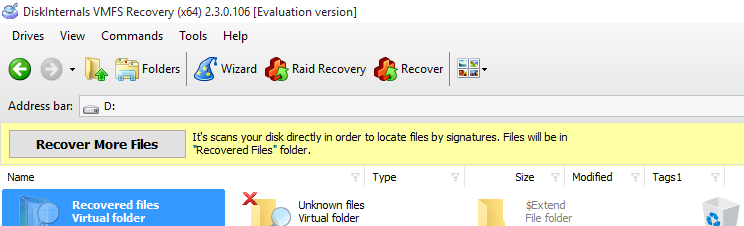VMFS Recovery: Running an disk scan
To open the disk double-click on it and you'll see the following wizard:
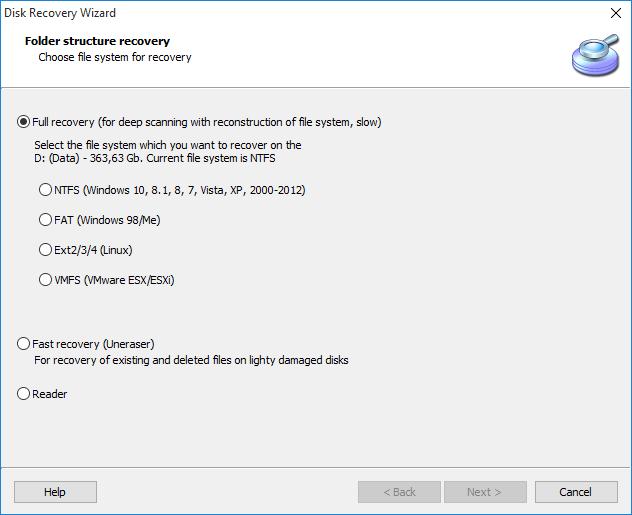
- Full Recovery – scans entire disk surface and reconstructs file system from leftovers and found files. The approximate scan speed is about 2-3 hours per 1 TB. Scan speed corresponds to disk performance, so scan should be faster for SSDs and RAID disks and slower for reconstructed RAID 5 and 6 levels because of complicated calculations.
Please note: you need to select the proper file system in this mode, as it is used for cases when the original file system was formatted to another one, and you need to restore data from the previous file system to avoid false detection from the current file system. - Fast scan (Uneraser) – scans only present file system. Displays deleted files.
- Reader – opens the present file system as any file manager would do. Deleted files are not detected.
We recommend using “Fast Recovery (Uneraser)" mode, it is fast and usually sufficient for 90% of all cases. Besides, opening a disk in Uneraser mode should take up to 20 minutes max, and if it fails you can continue to “Full Recovery". “Reader" works almost instantly and is also useful for cases when you need just access the data and file system is intact.
Please note: we don't recommend using “Full Recovery" with reconstructed RAID disks. As Raid Wizard uses the file system to detect proper RAID configuration, we won't be able to reconstruct the array with the damaged file system, there is no sense in scanning the RAID disk in this mode, unless you are instructed to do this by our support team.
Unlike other modes “Full Recovery" also asks to set up “Power Search" settings:
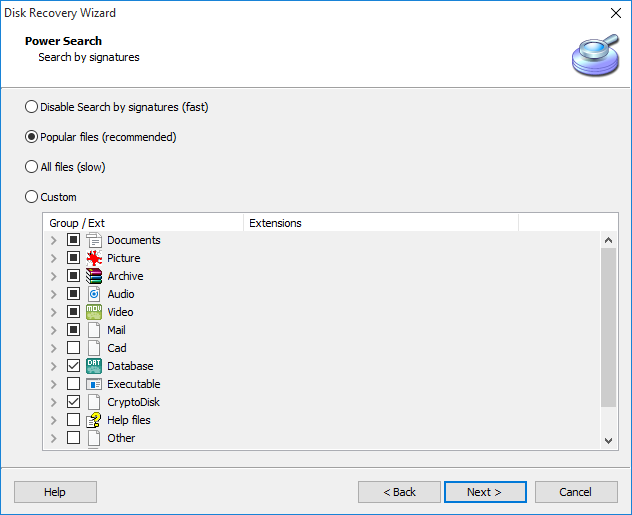
“Power Search" is our implementation of the File Carving technique. However, it has limited use because such a technique is unable to recover fragmented files, file names, file attributes, and folder structure.
We recommend either turning on search for required file types or turning “Power Search" off to speed up the scan. If all “Power Search" options are turned on, it will reduce scan speed by about 30%.
Even with such limitations “Power Search" can be the only solution for cases when the datastore contains only a single VM, the disk has low fragmentation, or files that you need to restore are less than a sector size large.
If “Power Search" was turned off, it can be started after the disk is opened by clicking the “Recover More Files" button.