Recovering data on Remote Virtual Machine using SSH
Connecting SSH on a Virtual Server
Users can apply two following modes of SSH connection on a virtual server.
The first mode relates to the connection via vSphere Client. A user can connect SSH on an ESX/ESXi 5 server, using vSphere Client. In order to do this user has to perform the following steps:
- 1. Launch vSphere Client
- 2. Tick ESXi host in the configuration line
- 3. Tick Security Profile
- 4. Then a user has to shift properties tab, located in the upper right corner. From pop-up window user has to select “SSH” and click on the Options. The pop- up window provides the list of all services in ESXi 5.0/li>
- 5. Now a user can start operation, using the services and set start-up functions.
- 6. Then a user has to bear in mind to click OK.

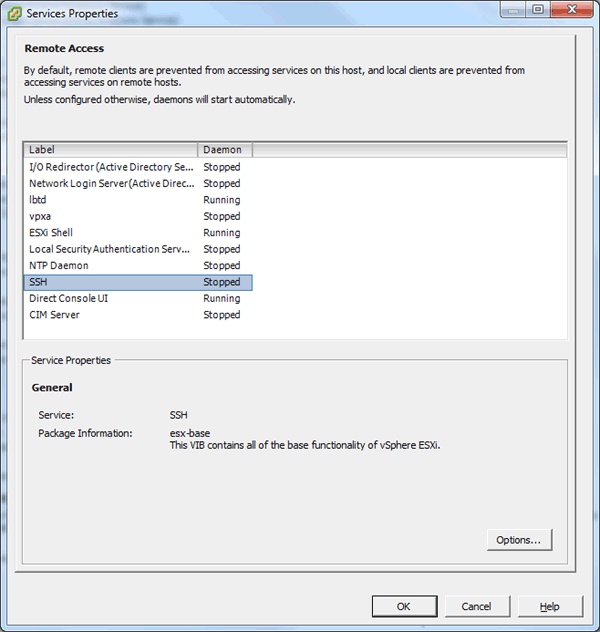
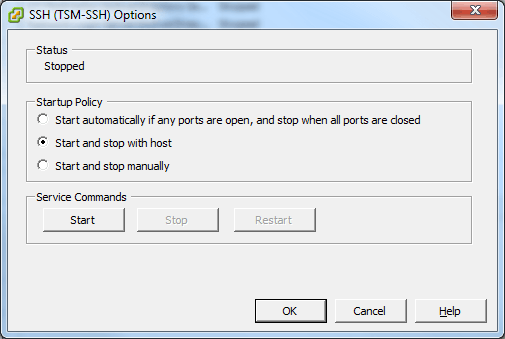
The second mode relates to the connection via ESX (ESXi) server
The connection of SSH on ESXi 5 via console.
First, a user has to Press F2, located on the console ( Customize System/View Logs)
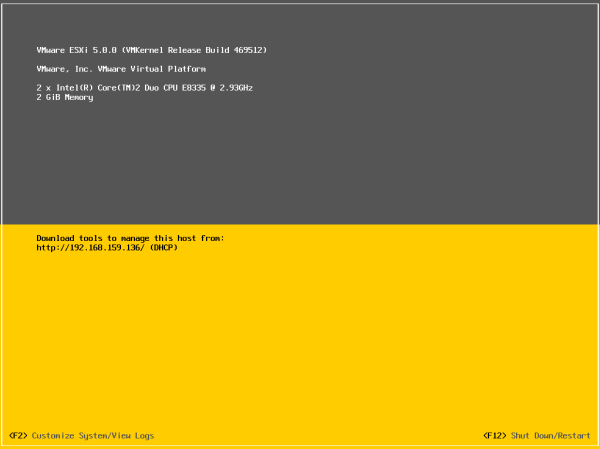
Then a user has to bear in mind to enter root password and press "Troubleshooting Options" afterwards.
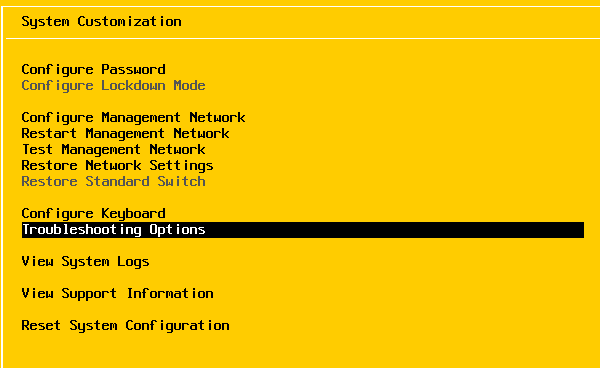
Than user has to tick "Enable SSH"
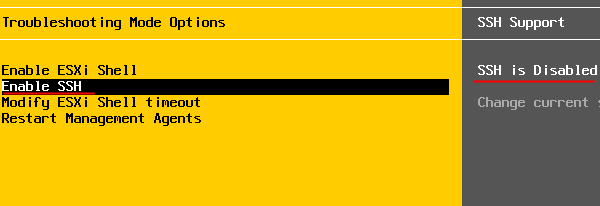
Now SSH connectivity is successfully enabled.
The installation of ESX/ESXi Server Disks/vmdk files
A user can install any *.VMDK file created at any virtual device on the server, using VMFS Recovery™. In order to apply for available file access and data recovery instruments, a user needs to connect to ESX/ESXi server, install its disks, partitions, and *.VMDK files.
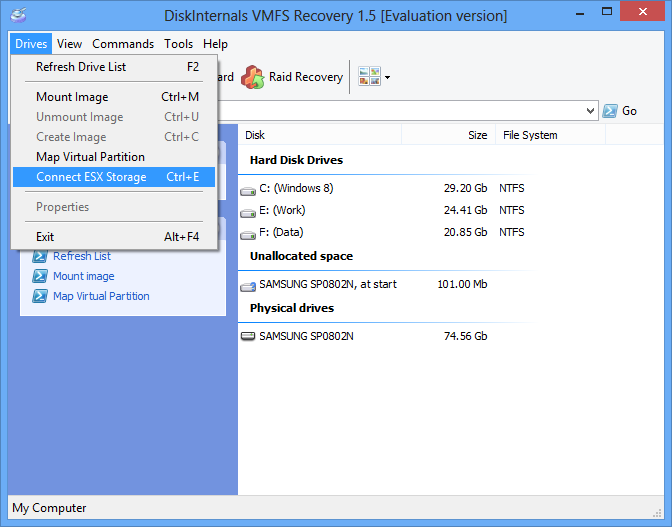
Moreover, a user has to check the SSH connectivity on ESX/ESXi server. Plus, a user has to insert the IP address of your server, login and password information, and click “Connect” for connection settings configuration.
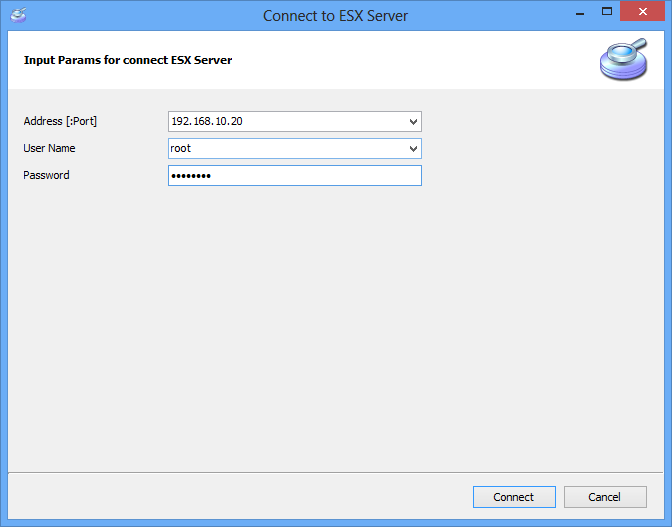
After a connection to ESX (ESXi) server, a user can get an access to target files, using three different ways.
The first way relates to the installation of *.vmdk disk from a certain Datastore.

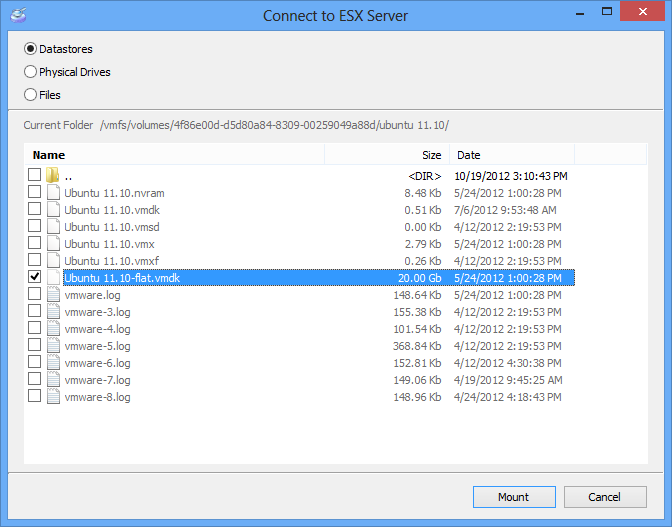
In order to do this, a user has to select the folder and the virtual machine, which needs to be recovered. Then a user has to select *.VMDK (or other types) files for the installation
At the same time, users have to bear in mind that usually, the ESX/ESXi server does not permit low-level disk access to the installed virtual machine. Using VMFS Recovery™, a user can still install the working disk, using the instructions from Mounting Hard Drives (VMDK files) of a Running Virtual Machine
The second mode concerns the installation of a physical hard drive, which hosts the ESX (ESXi) server
Using such mode, a user has to install an actual physical hard drive which will be mounted in order to get access to all partitions and unpartitioned areas of the drive. Installing a physical drive, a user essentially replaces physical access to the actual hard disk as if it’s been removed from the server and connected directly to PC.
The third method concerns the installation of any file from an ESX (ESXi) server
Using this mode, a user can install any file from an ESX (ESXi) server. This method is the combination of two previous methods. A user can have a look at Datastore at /vmfs/volumes/. The hard drives are located at /dev/disks/
After selecting the files or drive images, which need to be installed, the user has to click Install to add newly installed disks into the main window.